As you probably heard already, Google has launched his own browser called Chrome. This is rather a surprise taking into account that for years Google has supported Firefox. This is proof that, after all, everyone has his own agenda. Anyway, if you are interested in finding more info about Google Chrome I recommend you read Google Chrome, Google’s Browser Project.
How to manually hide your IP on Google Chrome
Let’s see now how we can manually configure this new browser to hide your IP address.
First, go to XMyIP.com and check your real IP address.
Then you have to find a proxy to be used as an intermediate between you and the sites you visit. For example, take one from here or search Google for “fresh proxies”.
After you have chosen the proxy you can start configuring the Chrome browser. Here are the steps you have to perform to hide IP Google Chrome:
1. Open Google Chrome

2. Go to Tools > Options…
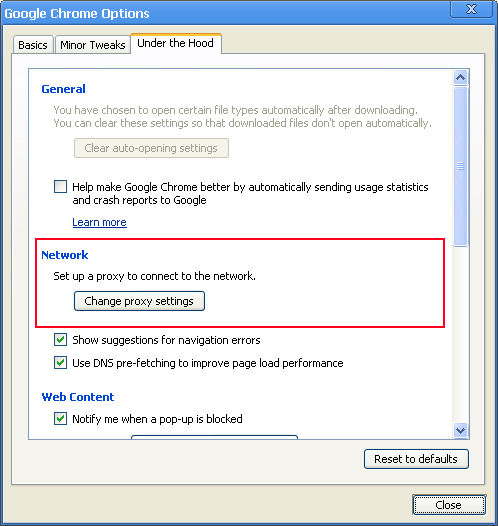
3. Press Change proxy settings button.
4. Choose the Connections tab and press the LAN Settings button:
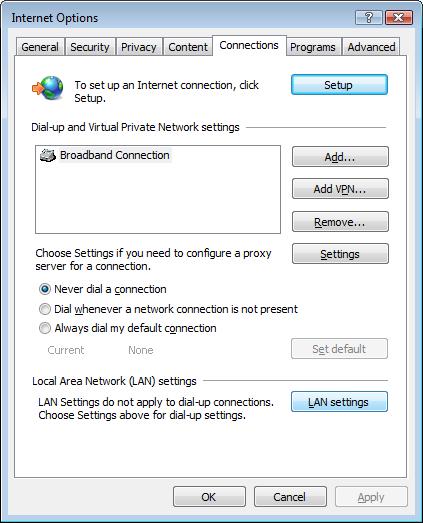
5. In the Local Area Network (LAN) Settings window, check the Use a proxy server for your LAN:

6. In the same window fill in the Address and the Port is taken from the proxy list (e.g. 66.118.187.76: 8080 where the IP address of the proxy is 66.118.187.76 and the port is 8080):

7. Press Ok and then Ok again and you are done.
8. After the configuration is completed go to XMyip.com and check your new IP address. You can now browse anonymously using Google Chrome.
Important! After you are done with your activities under hidden IP, do not forget to uncheck Use a proxy server for your LAN. These proxies have a limited lifetime and usually slow down your internet connection. So use them only when you need to!
Guide to finding and configuring a proxy for Google Chrome
For those who use Google Chrome as their browser, then you may ask yourself: what type of Google Chrome proxy do I need?
What kind of proxies do you need to search for?
If you are a university user, chances are that the university IT folks would have given you the parameters to use.
Just wanted to mention that some website provides you with a “web-based proxy”. How does that kind of system work? You go to the web-based proxy website, then they usually have a form where you can put the URL of the website you want to go to. This can be convenient for circumventing some firewall policy rules that some IT network administrators may have set on your network, however, my experience has shown that some websites are not compatible with that kind of implementation.
So let’s stick to finding a proxy server that can be publicly used. Please bear in mind that using those kinds of public proxy usually gives you a slow connection – though it may not be suitable for bandwidth-consuming applications (videos for example). Moreover, be prepared to change your proxy server now and then as the list frequently changes. Anyway, if using a public proxy is the only way for you, then you can google for “public proxy”.
It’s that simple to hide IP Google Chrome! Happy Surfing!
Update: There are hide IP solutions that work for all browsers, not only Chrome, and the setup is plug and play. Take, for example, OpenVPN VPN services that offer high security and good browsing speed.
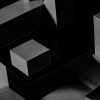


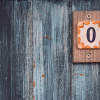


is it necessary to write a guide?
@erichansa .. is it necessary to leave a comment? 🙂
thanks for your guide, but i’m using dial up connection andthan how to setting my connection using dial up?
Thanks for this comment.
this is bs i did this and got the exact same ip address as my old one
Nice trick I have been banned from an snooker site this trick really worked and I got an ip from USA now I got the site back and playing snooker again thanks guys
Guys, I have the IP address but how do you find the port number?
did not work.
while checking my changed ip with the link provided above… shows my orignal ip.
What proxy you have tried?