One of the most popular tools that can be used for hiding the IP address is FreeCap. One of the major features of this application is that it can work with HTTP proxies (with or without authorization) and socks proxies. It works with Socks 4 proxies and with Socks 5 proxies including the ones that require authorization.
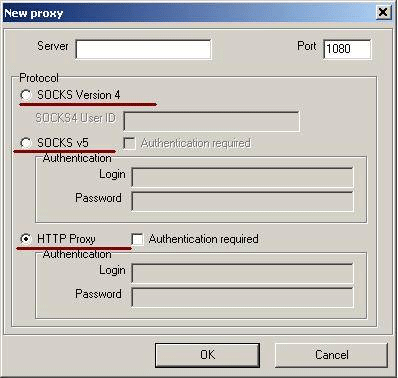
One other major feature is that it works will all major browsers and other applications that connect to the Internet. In this way, you can hide your IP address for a larger range of applications (like some of the online games). We will have a topic about this soon on our blog.
This application is FREE – which is great. The only thing that you have to take care of is finding a good quality/working proxy servers. This blog is one place where you will be able to do that.
How to use FreeCap
Using the product is very simple. You have to download it from here – official website – (we have tested the version 3.18) and install it.
When the application initially starts – the only application that was recognized was Internet Explorer, but we have decided to test it with Firefox as well. That is why you have to add it manually. Right-click in the main window and select New Application.

Browse for Firefox main executable file.

Next, select it and press Open.

Now Firefox can be used for hiding the IP address.
But first, you have to configure the proxy server that will be used for hiding the IP. In this case, we have selected this 62.231.143.238:80 (IP and port) HTTP Proxy, the first in the Fresh Proxy list fount on this blog.
To set the proxy HTTP or SOCKS server that will be used you have to go the File menu, Settings window and fill the proxy data in the Default proxy section, Proxy Settings.

Next, press Apply, and the settings are completed.
Further, double click on Firefox in the main window and the browser will start.

Finally, you will notice that the window title is changed – meaning that the IP is hidden by FreeCap.
What I like about FreeCap
Thinks that I like about this product:
1. It is a free product.
2. It can work with different kind of proxies: HTTP and socks servers and with different authentication methods.
3. There are many applications that can work along with it to hide the IP address – like games.
What I don’t like about FreeCap
Things that we do not like:
1. You have to manually enter the proxies that will be used. This means effort for the users.
2. After you add a proxy – you can press OK or Apply, but there is not a test function. So you have to add a proxy that is working to see the application functioning. For testing proxies, you may use a proxy checker site.
Conclusion
To sum up, this is a good product that we enjoy using (other post related to FreeCap will be posted on the blog) but filling the proxy list manually is something that we do not like. It is also true that only commercial applications provide access to proxy lists that can be used. We did not find yet a free product which gives access to a working proxy list.
P.S. If FreeCap does not work for you, then check a VPN service like HideMyAss, ExpressVPN, PureVPN, or ibVPN.
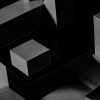


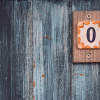

Another popular tool is super socks5cap, stable,support proxy chain, vista/win7/X64, can easy hide your IP, get it at http://www.networktunnel.net