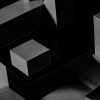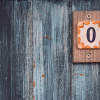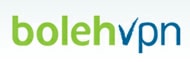
This post presents my experience on installing BolehVPN on an Ubuntu Linux computer.
Since the BolehVPN giveaway that How-To-Hide-Ip made lately has seen a lot of success, we thought we’d continue getting into more details into that VPN service. A review, as well as the Windows platform installation, have already been written here (hey, by the way, in case you are wondering, the ten people who won the giveaway have been announced on that same article).
So why don’t we consider another platform for installing it? Since Ubuntu is one of the popular Linux distribution out there (and since this is the one I am using), I thought I could take you through the installation process. So for your reference purposes, I am using the 32bit version of Ubuntu 12.04 LTS (aka precise), on an Intel-based laptop.
For this article, I have uninstalled the OpenVPN package, but for your case, it may be that this package is already installed.
Pre-requisites – Install OpenVPN
So let’s first install the OpenVPN package:
heryzo@xxxxx:~$ sudo apt-get install openvpn
Personally, I like configuring all network-related tasks via the network-manager. So, I like taking the following extra-step (which is not mandatory, but quite useful). For that purpose, we need to install the package “network-manager-openvpn.” You can do that via the following command:
heryzo@xxxx:~$ sudo apt-get install network-manager-openvpn
Download BolehVPN Ubuntu activation keys
Then let’s download the activation keys for BolehVPN. You can find it from your BolehVPN dashboard once you’ve purchased a package. This process will have you download a zip file containing different configurations.
For this example, I’ve chosen to use the Canada landing point for my VPN connection, though I issued the following command.
So let’s first copy all the files that have been downloaded to /etc/openvpn
heryzo@xxxx:/etc/openvpn$ sudo cp /home/heryzo/Downloads/bolehvpn/hidemyip/* .
heryzo@xxxx:/etc/openvpn$ sudo cp /home/heryzo/Downloads/bolehvpn/hidemyip/FullyRouted-Canada.ovpn hidemyip.conf
Be careful with this last step: the official documentation on BolehVPN says to rename the file to openvpn.conf. However, I’ve found some mismatch since the keys that I downloaded from the same BolehVPN named my certificate files into hidemyip.crt and hidemyip.key. It took me some minutes figuring out what was wrong with my settings. Until I found out that I had to rename the conf file similar to the key files, though the use of hidemyip.conf instead of openvpn.con
Start the OpenVPN service
Now let’s start the OpenVPN service by issuing the following command:
heryzo@xxxx:~$ sudo /etc/init.d/openvpn start
* Starting virtual private network daemon(s)… * Autostarting VPN ‘hidemyip’
Note that shell command mentions that it automatically started the “hidemyip” VPN tunnel.
BolehVPN Ubuntu – All set!
Then we’re all set. Let’s check if whatismyipaddress.com finds out that I’m no more in Madagascar – and preferably, let’s hope it finds that I am somewhere in Canada.
So here’s the screenshot.

It seems like we’re all set. Let’s try one of those favorite websites that don’t allow guys located in places like mine to surf on. Hulu, are you going to remind me again that your service is not available in my country? Let’s see.
So I could load one of the most popular movies on Hulu today – I chose “Master Chef” since I like cooking shows 🙂 I’d better stop this streaming session with Master Chef. Otherwise, I’ll end up watching the whole episode- which is not the goal …
Conclusion
Anyway, I hope this little “how-to” would have helped Linux users have their BolehVPN connection all-setup. I’ve mentioned a little trick that, I’m pretty sure, some Linux users would have blocked them to get it going. Enjoy!